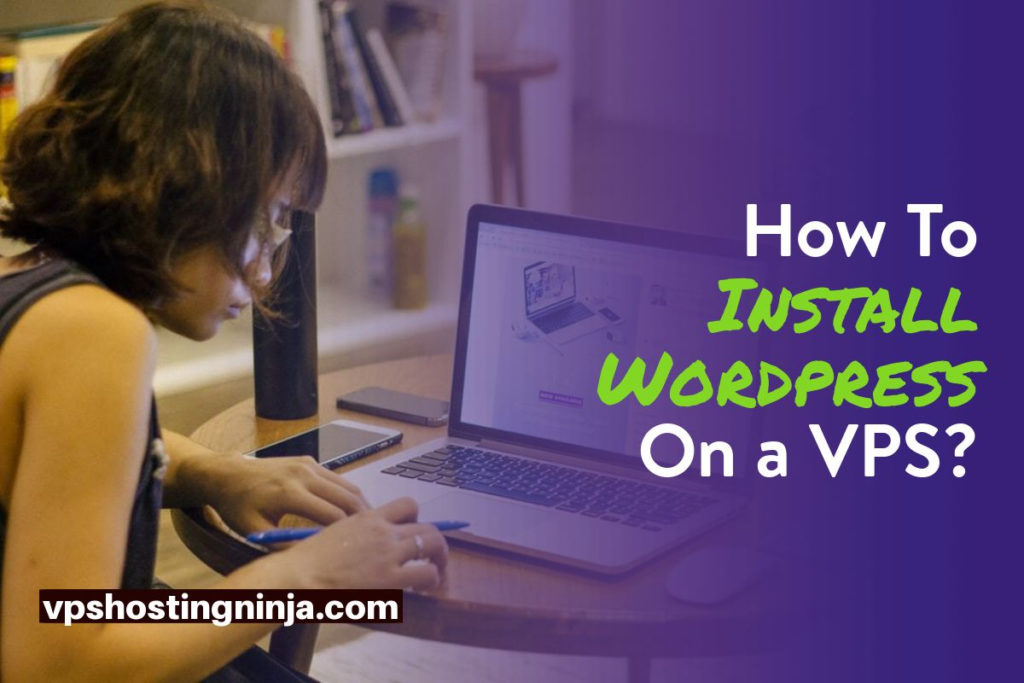How To Install WordPress On a Virtual Private Server?
WordPress is being used in industries like healthcare, fashion, educational and many more to develop their own website or blogs. The biggest advantage of using WordPress is that it can be used or modified by anyone without any charge. Using WordPress with a virtual private server hosting has become the most popular way.
VPS hosting services are best for start-ups and small businesses that do not want to compromise on the quality of their work and want to initially spend frugally while availing any services. The peculiar feature of VPS is that VPS hosting services would give the best of both shared and dedicated hosting. It is more cost-effective than dedicated hosting and you have more controlling power over the server and its allied resources.
Although VPS hosting is shared among the users, it will host less number of websites as compared to a shared host and users can also avail fixed benefits too. The advantage of this is that the user would have the same sum of memory and processing power notwithstanding the activities of other users on the server.
If the question comes as to which kind of hosting is most feasible for users, our answer would always be VPS hosting. It will provide your website with enough space to grow and would ensure that the rate of traffic increases with time. VPSs economic utility makes it most sought after service.
However, VPS hosting needs fine technical intelligence to ensure that it runs smoothly like a dedicated server. It is also not possible and plausible that everyone should have the knowledge required to run a VPS. But, you need not worry, Most popular VPS server hosting takes this burden off your shoulder so that you could focus on your core business. They sometimes offer a fully-managed VPS hosting or they charge you a small fee to do the tasks you want.
How to run a website on WordPress
Given below are some basic requirements for a system for running the website on WordPress abbreviated as LAMP:
- The operating system-Linux
- The web server software-Apache
- The database software-MySQL
- The coding language for WordPress- PHP
Most VPS service providers give you hosting services with these four requirements as default without giving regard to the type of server. But when you are going out to take hosting services then you need to be cautious about what are you getting.
Installing WordPress- A cup of tea
If we tell you that there is a road and you won’t have any problem while treading on it, you would probably go for it. This is exactly what we are going to tell you. While you buy a VPS hosting plan, opt for the fully coordinated VPS and dedicated services, you could get past the technicalities involved in it. Their team of specialized experts would install WordPress for you with securing and optimizing it for you. You could do this in a blink of an eye by availing their services in VPS hosting.
Later, you may opt-out for the managed services. You may also ask them how it is done. Once you learn the things, you can also try to install it yourself.
Three foolproof methods to install WordPress all by yourself
We could tell you myriad methods by which you could install WordPress on your web server. They all have different levels of difficulty. We have created this step by step guide to make sure that you understand how it is done and what complications could arise in the whole installation process.
Installing WordPress through Control Panel
Almost every good web server has an option to install WordPress through its Control Panel. It is the easiest way if the server supports it. The Control Panel acts as an interface to certain things i.e. creating email addresses which you will need for your website, setting-up of databases and maintaining the visitor statistics.
Softaculous, and Fantastico are the most popular and user-friendly control panels for software installation. They are designed to support WordPress installation and other website software of the same nature. You could easily initiate the process by entering a few details about your site and clicking a few dialogue boxes.
If these installers are not available, you need to cross-check that with your hosting company.
You could install WordPress using third party control panel software-
- Press on the WordPress icon on the control panel’s Softaculous section.
- Press Install Now
- A software setup section will open in next page. Choose the latest version which should come by default, choose your protocol, select domain and the directory in which you want to install WordPress. You will have to leave the directory blank if it powers your whole website. if one wants to put that in a directory then entering the directory name is required.
- Go in the site settings section. Here, name of the website is required to be entered with an appropriate description. Good thing is that this could be changed later on.
- Click on the Admin Account Section. You need to enter a strong and unique user name and password to ensure the security of your website with your email address.
- Now, select the preferred language and choose any of the available plug-ins that you want to install. You can install them later after much deliberation in case you are unsure.
- It is advised that do not change the Advanced Options unless you have the technical knowledge and you are well aware that what will happen if you change them.
- Choose a theme. This could also be done later on.
- Press the Install button to initiate installation.
- Once it is installed, you will automatically receive an email with login details. You may log in and start work on your website.
Installation of WordPress via FTP
In case you don’t have a server with pre-installed control panel, then there is an option of uploading WordPress to your hosting via FTP.
Software like FileZilla for Windows and CyberDuck for Mac is needed to install WordPress through FTP. Once any one of these FTP applications are installed on your system, follow this step by step guide to set-up WordPress on your site.
- First, the WordPress installation package needs to get downloaded.
- Then, you need to unzip the .zipfile on your system and see in which folder it is.
- Create a My SQL Database for WordPress. Note the database name, user name, and password you choose while developing it.
- Access wp-config.php file on unzipped WordPress directory in the text editor and got to My-SQL settings. Change the database name by replacing DB_NAME with the username you created from the database. Repeat the same for the (DB_USER)- username and (DB_PASSWORD)- password.
- Look for the “Authentication Unique Keys and Salts” section in the wp-config.php file and open the web page mentioned there. You need to copy all the lines from that page. Then you need to paste them into the config file. This will replace the default information. Make sure that you replace all eight lines starting with “define”.
- Whole WordPress folder needs to be uploaded which was unzipped from your PC on the web server you are using via the FTP application. Then, it is needed to get uploaded on the root directory and subdirectory for the blog. This is a mandatory requirement if you want your whole website should run by this method.
- When the uploading process gets finished you need to browse the home page of your newly developed website or browse the sub-directory in which you installed- WP(WordPress). It will initiate the installation. You can use WordPress after entering data like the name of your site and details of administration.
Conclusion
Installing WordPress is easy and quick if you have the skills and required tools. With and witout control panel, installing WordPress is not a big deal. If you want to see how does a WordPress website looks like, here is an example of a WordPress site. WordPress sites are quick to load, and also rank pretty well in Google.