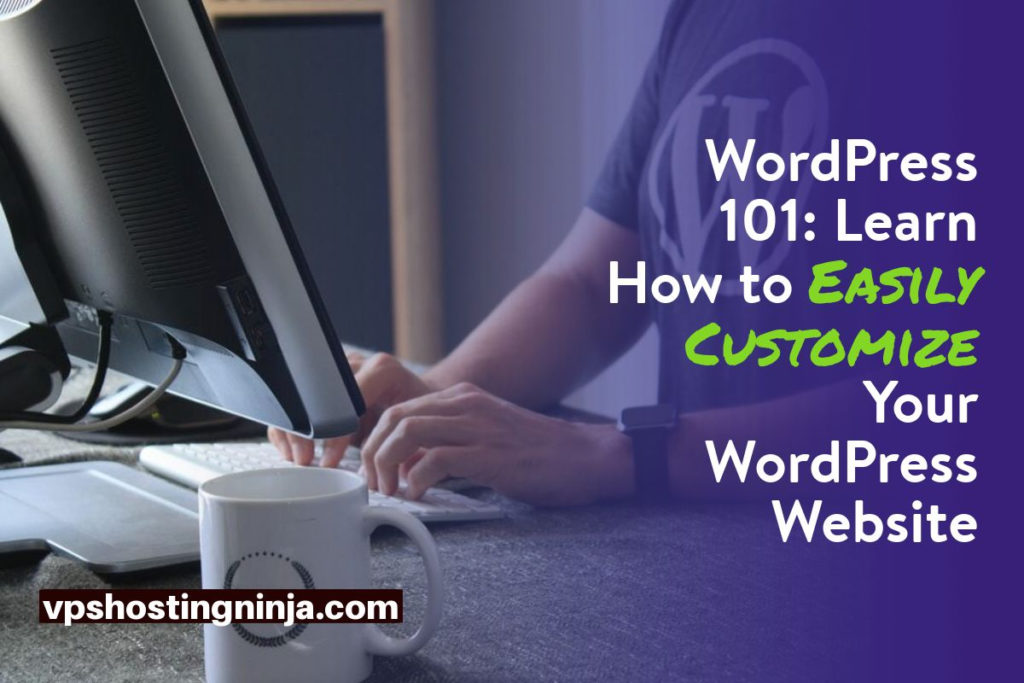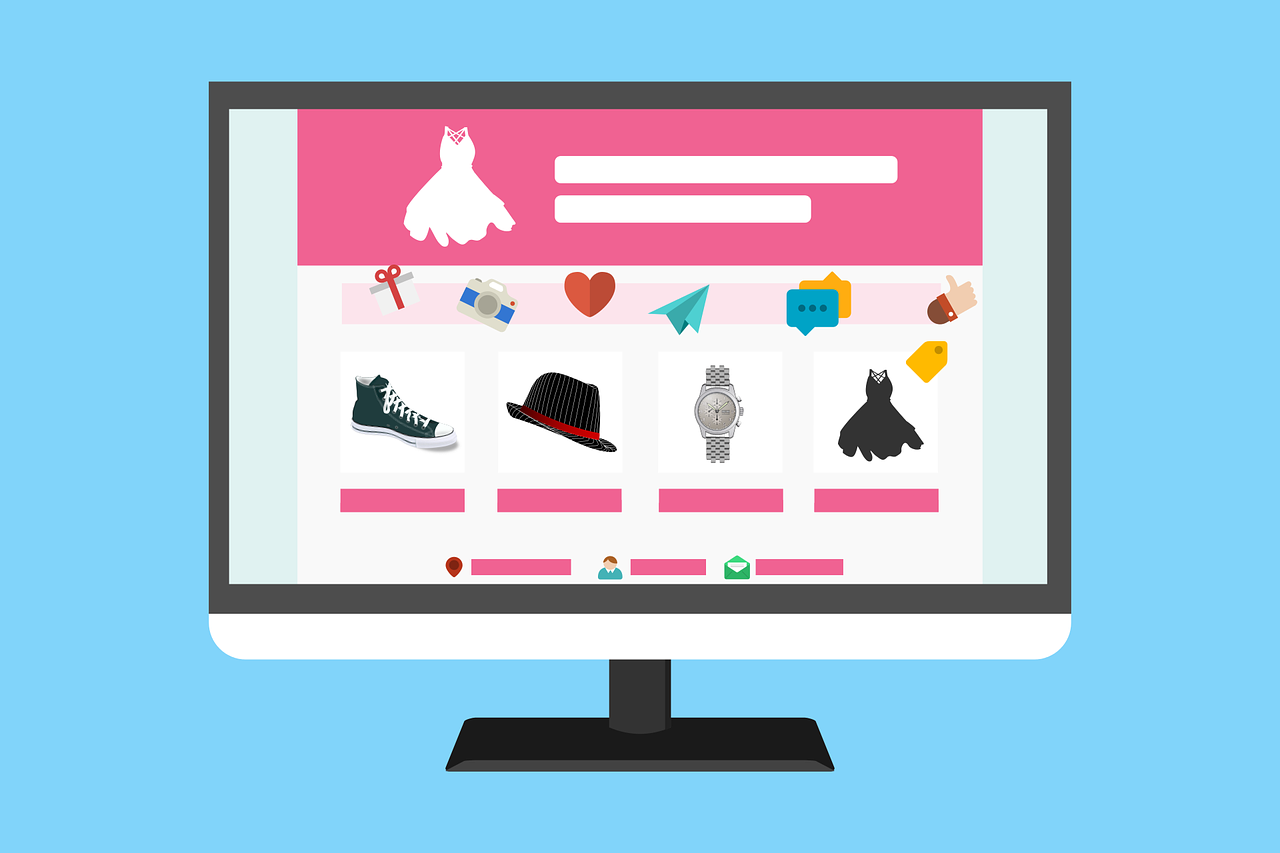WordPress 101: Learn How to Easily Customize Your WordPress Website
Did you know that about 35% of websites on the Internet are powered by WordPress? And because of its popularity, there is no need to wonder why you’d use one for your own website.
However, there is still plenty of stuff that you need to learn. In this post, we will show you how you can easily customize your WordPress site:
Understand the WordPress Theme
According to Sytian Productions, a top web designer in Philippines, “Themes give you a lot of opportunities to make your site look precisely the way you want it. Your theme is responsible for your website’s functions, as well as how your content is presented to your site visitors.”
Essentially, your theme is like a blank canvass with all the tools that you might need to place. This includes social network integration, image carousels, JavaScript files for sliders, plug-ins, widgets, and so much more.
Now, how can a theme be customized? Well, there are several approaches.
Your website designer can:
- Create a theme from scratch
- Edit your already existing one
- Create a “child” theme from your existing one
- Customize a premium theme
- Use a “theme customizer” for codeless customization
- Utilize a theme framework
Also Read: How to Migrate from Blogger to WordPress Without Losing Your Ranking?
Set a custom header
One of the most vital visual elements of your site is a header which is found in the topmost position of your website. It is one of the very first things a user will see the moment they land on your site.
You can use it to create a long-lasting impression on a web visitor’s mind. You can also win their trust by creating compelling custom headers.
WordPress lets you customize the header image by adding texts and widgets to it. You can also adjust these elements based on personal preference or your brand’s color and design schemes. You can also place your own custom header images depending on your preferences.
Here are the steps in placing a custom header to a default WordPress theme:
Source and then edit your image:
First and foremost, you need to choose a compelling image. It should be simple and unique at the same time. You can source several free images online.
Also Read: Speed Up WordPress – 10 Tips To Reduce The Load Time
Upload the Custom Header
Go to your WordPress dashboard if you want to upload your header image.
In the left panel, go to Appearance → Header.
Then, on the left of the screen, go to the Header Media panel. Go to Header Image and then hit the Add New Image button. From there, an image gallery will be opened, and you have to pick an image.
Choose an image and crop it if needed. Set it as a custom header image and you are done.
Set logo and favicon
In the Site Logo feature, you can upload a logo and it will show up on most themes, no matter how much you change it.
Here’s how you can add your site logo:
- Go to My Sites, then Customize and hit the Site Identity section.
- For you to open the Media Manager, click Add Logo.
- Now, you can upload a new image or you can also pick one from your Media Library.
- Then, hit Set as Logo and your logo will now show up in your preview window.
- To activate the logo on your website, click the Publish button on the topmost right of your Customizer.
Also Read: How To Install WordPress On a Virtual Private Server?
Adjust the colors
A great thing about WordPress is that you can access literally thousands of themes that you can use to customize the look of your website.
But sometimes, in the process of finding the perfect theme, you might often find that it does not have the perfect color scheme that you like. This can be a bit frustrating on your part but it does not have to hinder you with your plans.
With some work, you can change the color options of your theme, and make your site look precisely like you want it to look.
Set a custom background
Several WordPress themes support a background that is customizable, not only by just setting the colors but the custom background images as well. You can usually do this in the “Background Image” section.
Here are some important details to take note of:
- Background Repeat: Defines what happens when the user is scrolling through your page and then eventually runs out of your background image.
- Background Position: This is pretty self-explanatory, but you can switch between them to know the difference.
- Background Attachment: Scroll means that the image will scroll with the rest of the content of your website. Meanwhile, Fixed means that the image will just stay in a single place.
Also Read: MalCare or WordFence? Sucuri or iThemes? Evaluating plugins for WordPress security
Plugins you can use for theme customization
Here is a list of plugins that you can install on your WordPress website to further customize it:
- Page Builder by SiteOrigin: Excellent when putting custom content elements and layouts for your pages and posts.
- NextGEN Gallery: Create and feature great looking image galleries.
- Content Views: A great plugin that you can use to feature your blog posts as a grid instead of the conventional WordPress list.
- Unique Headers: Create original headers for posts and pages.
- Shortcodes Ultimate: Place custom content blocks for the content of your site like lists, tooltips, buttons, and more.
- Portfolio: You can use it to feature your works and projects. Ideal if you have a business website.
- Related Posts: A great way to show links on related content just below your posts.
- Custom Sidebars: Make customized widget areas in your posts and pages.
- Easy Google Fonts: A great plug-in to use if your existing theme does not let you change the default typography.
- Strong Testimonials: If you are running a business site, then you might want to feature testimonials from previous clients.
- Simple Custom CSS: Last but definitely not least, a useful plugin that allows you to make more advanced customizations that involve tweaking the CSS styling of your website.
Final Thoughts
Those are the ways how you can customize your WordPress site. Customizing your WordPress site can be a bit complicated, so you might want to work with a professional who can help you stay on top of it once your site is already up and running.